It is always a possibility that you will make mistakes when you are paying invoices to clients. The most common mistakes include issuing the check to the wrong client or even entering the wrong amount. If you find yourself in such a scenario, you can use QuickBooks to void the check before the transaction is finalized. The voided check will remain in the applications registry, but the amount of the check becomes zero.
The Payee, date, and checks number will remain the same on the registry because it records the voided transaction. Knowing how to void checks in QuickBooks correctly will help save your business and ensure accurate bookkeeping records. Your business will be protected from fraud, and the financial statements will always be correct. Read through to the end so that you can learn more about QuickBooks, what they are used for, and how they benefit your business.
What is QuickBooks?
QuickBooks is very popular accounting software that most small businesses use to manage their income and expenses. It can be used in bills, invoicing customers, preparing reports, and even generating reports. It is also used to keep track of the business’s financial health so that you can always be one step ahead.
With the QuickBooks software, you can solve many financial problems, and it is so easy to use that anyone can use it, from freelancers to medium-sized businesses. If you have a new business and think about QuickBooks, you should go for QuickBooks online as it is highly recommended. You can try the 30-day free trial before purchasing a package, and you will not even need a credit card.
Who are QuickBooks for, and how do they benefit business owners?
QuickBooks provides you with ready-to-use templates so that you can create spreadsheets, invoices, business plans, and charts. The software also allows you to customize the feel and look of the documents not to have a cooking cutter appearance. That way, your business documents can stand out among other types from competing businesses.
Customizing invoices enables the business owners to add their logo and detailed information about each item. That way, customers can easily reconcile their invoices and be able to pay for services on time. There are several ways in which the QuickBooks software can benefit business owners, and below are the main benefits:
Money Management
QuickBooks Pro comes with functions that help business owners in handling their funds. You will be able to key in due dates and the details of the transactions for all recurring invoices. For pending invoices, you can print the checks straightaway from QuickBooks.
You are also able to document every transaction making it easy to access them in the future. You will also have the ability to connect your bank account to the software, making it easier to check all fiscal records on the same screen. You will also get rid of all paper bank statements, which is a significant benefit as saving time and money.
Expense Billing
When doing business, there is always an expenditure incurred that is billed to clients. They are small or big, but the size does not matter as they all need to be paid. That is where QuickBooks comes in, and it enables you to document every one of the expenses and save them according to the task and client. That way, you are saved from having to reconcile each one of them individually.
Sales Invoicing
QuickBooks is very time-saving, especially when it comes to tracking sales. You can keep track of all sales and immediately generate a receipt and invoice with just one click. The invoices are then electronically delivered through email to all your clients. You are also able to charge customers in large batches or even separately according to preference. This function is beneficial when billing more than one client for the same service delivery.
Financial Reporting
Business owners who use the QuickBooks software can generate several financial reports. That includes expenditure, yearly incomes, forecasting documents, and trends. You are also able to export them into a spreadsheet and then deliver them through email. That makes it easy and faster for both the business owner, clients, and even investors.
Easy To Use
The QuickBooks creators ensured that when they made this software, it becomes uncomplicated and user-friendly. There is a new user setup function that provides you with virtual orientation. On top of that, most of the programs can be started by just clicking on them once.
How to properly make and void a check correctly.
Checks are written orders given to a person to take to the bank to be paid the stated amount. They are considered as good as cash, and below is how to make a check using QuickBooks. You will use the checks to pay for inventory, non-inventory, fixed assets, and other types of charges. Below are the steps to take when making a check.
How to make or write a check.
Go to the banking menu and click on write checks.
Select the bank account where the money will be taken from. It will show you how much money is in the bank account as the ending balance.
On pay to the order, select the client you are paying or issuing the check.
In the no. Section, assign the check number according to preference.
At the date section, write the date you will be issuing the check.
Below you will see the dollar amount in words; enter the amount you want to pay.
The address of the person you are paying will be automatically populated from the name setup.
The memo field can be left blank, but you can use it for an unofficial note or additional details like the payment or account information.
If you plan to print the check later, click on the print later checkbox, the online pay checkbox is used to process an online payment.
Expenses or Items tab is used for logging in liability, shipping charges, and other expenses unrelated to the QuickBooks item.
You can also use the item tab to choose the correct item by selecting the dropdown list.
Now go ahead and save and finally close because you are done.
How to void or Delete a check
There is a difference between deleting and voiding a check, and you need to understand that before doing anything. Voiding will change the check to zero, and the void is added to the memo field. You are to re-enter a voided check later if you want to keep its record in QuickBooks. On the other hand, Deleting will eliminate any record that the check existed; you can’t undo this function, but you can re-enter the check that you deleted.
Voiding a written check
Go to the Banking menu and click on Use Register.
Select the dropdown and choose the account used to make the check.
In the bank register, choose the check you want to void.
Go to the QuickBooks Edit menu and click on void check and then select the record, and you are done.
Voiding a blank check
Create a check by following the make a check steps above with the $0.00 amount, enter the name of the Payee, and assign an expense account. Go to the edit menu and then click on void check.
Deleting a check
On the banking menu, click on Use Register, choose the account you used to write the check from the dropdown, and then select check on the bank register. Click edit menu and then select delete check. After that, select record, and that is it.
Conclusion
Voiding a check that you have previously reconciled needs you to undo the reconciliation so that you can reconcile the account again. Make sure that this time you select the proper transaction for the reconciliation. Reconciling voided checks will help the voided checks from popping up on the bank reconciliation screen. It will also help avoid any mistakes as they can lead to making mistakes.
0 Comments